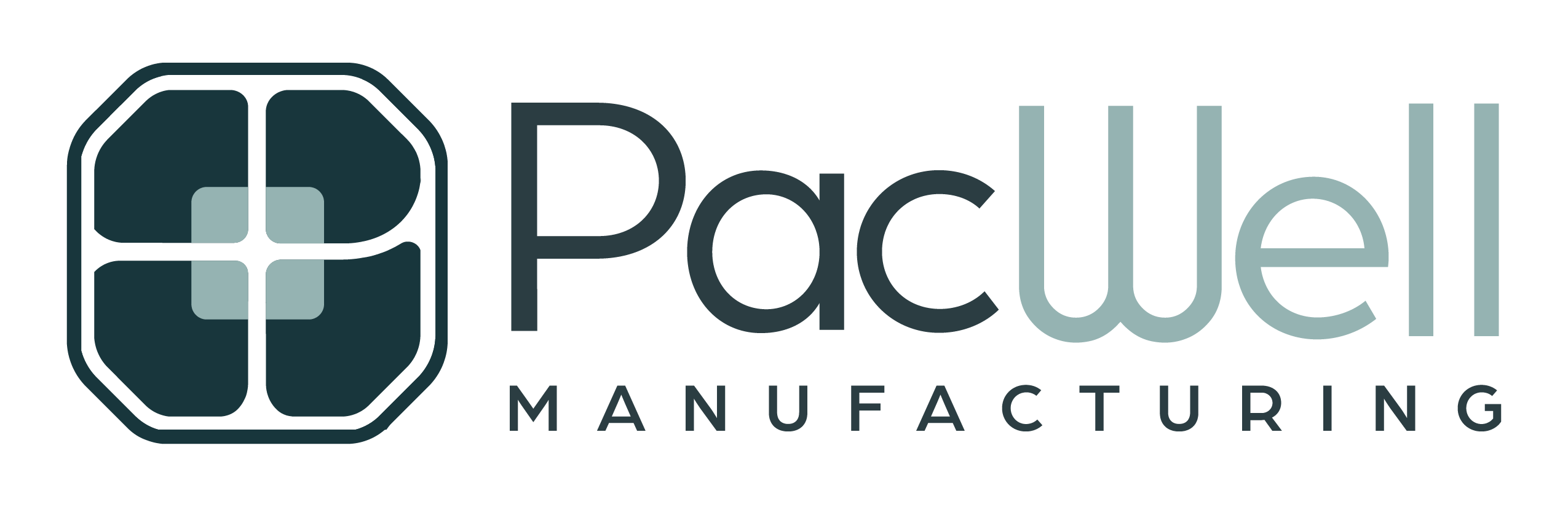Frequently Asked Questions
Resolution should be set to 300 dpi.
Pictures and graphics pulled from the internet are often low resolution, typically 72 dpi or 96 dpi. Avoid these graphics, as they will appear pixilated and blocky when printed.
Also note that you should save all photos in CMYK mode, not RGB mode when possible. Images saved in RGB mode may not print properly. If you are unable to save your image in CYMK mode, please let us know.
Any non-photographic content (including graphics and text) should be uploaded as vector-based files to ensure lines are crisp and clear. Logos usually need to be separated from the background, resized, or otherwise manipulated. Vector images offer the most versatility for these purposes. Supported formats currently include .PSD, .Ai, .png and pdf.
- We suggest that the text should be no smaller than 10 points. Regardless of how the text looks on screen, fonts smaller than 10 points don’t print well on corrugate.
- Use bold weights and colors for text. This is especially true if you are using italics or script fonts.
- All fonts should be embedded in the file.
- When using strokes or lines, make sure they’re no thinner than 1 point.
- A “bleed” is needed when ink will be printed to the edge of a box. Because boxes can shift up to 1/32″ when cutting, you need to extend the ink 1/8″ past the perimeter of the box. This will guard against a white line being unintentionally added to your printed box. Remember that registration isn’t 100% exact to the die line. It becomes more problematic across cut/score lines and any art that attempts to match exactly over folded panels or flaps. Because of the manufactured tolerance, take caution in trying to match art exactly over folded panels or flaps.
- Leave at least 1/4″ between graphics/pictures/text and the folds or edges of panels. Avoid having the graphics become part of the panel fold, or cut off at the edge of the box. Remember, the paper can move up to 1/32″ as it’s being cut into a box after printing.
In short, printers and monitors produce colors in different ways.
Monitors use the RGB (red, green, blue) color model, which usually supports a wider spectrum of colors. Printers use the CMYK (cyan, magenta, yellow, black) color model, which can reproduce most—but not all—of the colors in the RGB color model. Depending on the equipment used, CMYK generally matches 85–90% of the colors in the RGB model.
When a color is selected from the RGB model that is out of the range of the CMYK model, the application chooses what it thinks is the closest color that will match. Programs like Adobe Photoshop will allow you to choose which color will be replaced. Others may not.
Although you can upload artwork saved as either CMYK or RGB, we recommend converting your images into CMYK before uploading to Hotspot Printing. This is four color process printing or full color print. Using CMYK images will allow you to soft proof your images on screen, giving you a more accurate color representation. If you upload artwork as RGB, your artwork may appear duller or desaturated when printed.
A good rule of thumb is anything dealing with the web should always be in RGB (Red, Green, Blue) and printed material should be in CYMK (Cyan, Magenta, Yellow, blacK). Print production usually requires the four-color process CMYK in high resolution of at least 300 dpi.
Our digital printing is done using CYMK, so if you upload your images in RGB we will automatically convert them to CYMK. This automatic conversion process can sometimes result in faded, dull or inaccurate color representation in the final printed project.
For the best printed color results, we strongly suggest converting your file format from RGB to CYMK before uploading. You can then adjust the colors after your conversion to appear more accurately to your intended result. Software programs, such as Adobe Photoshop, Adobe Illustrator and Adobe Acrobat have features to better represent CMYK colors on computer monitors. If you have one of these software programs installed on your computer, that should help you convert and preview the artwork.
To convert your image from RGB to CYMK:
Photoshop: open image > image > mode > CYMK color
Illustrator: open image > edit > edit colors > convert to CYMK
Acrobat Pro: open image > tools > print production > convert colors
Not typically. Because white is the default color of paper, it is simply recognized as the absence of any ink. However, when using colored paper, white ink may be used if any text or graphic requires it.
A proof is a way of ensuring that we have set your type accurately and that everything is positioned according to your requirements. Typically, we will produce a proof which will be sent to you online or printed on paper which can be viewed in our store or delivered to you in person. On multiple color jobs, we can produce an inkjet color proof on our color output device to show how the different colors will appear.
The Pantone Matching System (PMS) is a color reproduction standard in which colors all across the spectrum are each identified by a unique, independent number. The use of PMS allows us to precisely match colors and maintain color consistency throughout the printing process.
To scan properly, UPC barcodes need to be at least 2.2 inches wide. We recommend that barcodes be at least .5 inches tall for the best results. Barcode image files should be at least 300 dpi or uploaded as .ai, .eps, or .pdf files.